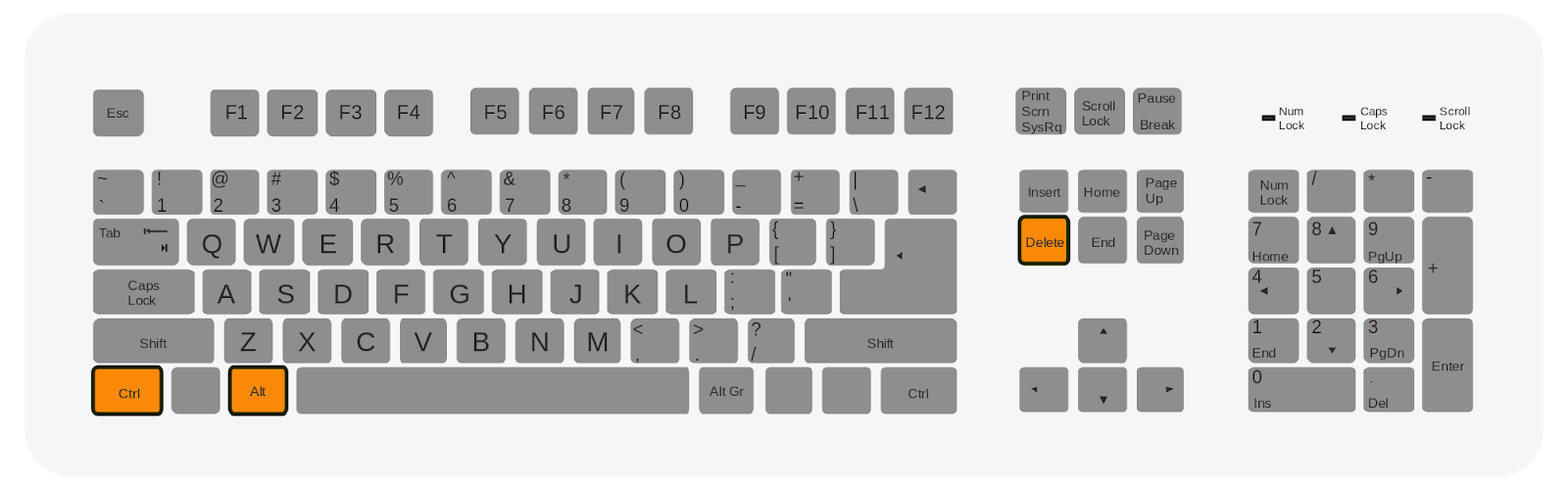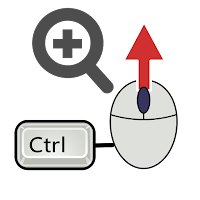We are all aware of shortcut keys of the computer and
might be use it in day to day life and we are knowing almost everything,but I
will tell you some another shortcut will are not known’s, or might you have
known. For the Photoshop cc shortcuts windows.
Yes, all of you are understand that this is Photoshop
cc shortcuts that I will provide to you and might be helpful for your editing
skills and much more.
Photoshop cc shortcut keys
I will provide not only the Photoshop cc shortcuts for
windows but also the Photoshop cc shortcuts MAC OS.
This is the for Photoshop cc shortcuts windows:-
Photoshop shortcuts| Photoshop cc shortcuts windows
1] Use the free transform
Press and
hold CONTROL key AND press T to use the free transform.
[CTRL+T]
2] Decrease the brush size
Press
simply “[“
to decrease the size of the brush.
3] Increase the brush size
Press simply “]“to
Increase the size of the brush.
4] Decrease the hardness of brush
Press simply “{“
to decrease the hardness of the brush.
5] Increase the hardness of brush
Press simply “}“
to increase the hardness of the brush.
6]Default foreground color or background colours
Press simply “D“
to change Default foreground color or
background colours.
7] Switch foreground color or background colours
Press simply “X“
to switch the foreground color or
background colours.
8] New layer via copy
Press simply
“CTRL+J“ to
New layer via copy
9]New layer via cut
Press simply
“SHIFT+CTRL+J“ to New layer via cut.
10]Add to selection
Press simply
ANY SELECTION TOOL+SHIFT THEN DRAG to complete
the add the selection.
11]Delete the brush or swatch
Press simply ALT+CLICK
THE BRUSH OR SWATCH to Delete the brush or swatch
12] Toggle auto selection with more tools.
Press simply CTRL+CLICK
to complete the toggle process
13]Cancel the any modal dialog window
Press simply
ESCAPE KEY to complete the Cancel the any modal
dialog window.
14]Select the first edit field of the tool bar
Press simply ENTER Key
to complete the Select the first edit field of the tool bar
15]Navigate between fields
Press simply
TAB Key to complete Navigate between fields
16] Navigate between fields in opposite direction
Press simply TAB+SHIFT
Key to complete Navigate between fields in opposite direction
17] Change the cancel to reset
Press simply ALT Key to
complete Change the cancel to reset
Many of the shortcuts are similar but in this post you will find the best
This are the windows shortcut keys of Photoshop. Now I
will give you shortcut keys of Photoshop in Mac OS those shortcut are very
useful so look carefully.
Photoshop mac |Photoshop in mac
1] Use the free transform
Press and
hold Command
key AND press T to use the free transform.
[Command+T]
2] Decrease the brush size
Press
simply “[“ to decrease the size of the brush.
3] Increase the brush size
Press simply “]“to
Increase the size of the brush.
4] Decrease the hardness of brush
Press simply “{“
to decrease the hardness of the brush.
5] Increase the hardness of brush
Press simply “}“
to increase the hardness of the brush.
6]Default foreground color or background colours
Press simply “D“
to change Default foreground color or
background colours.
7] Switch foreground color or background colours
Press simply “X“
to switch the foreground color or
background colours.
8] New layer via copy
Press simply
“Command +J“ to New layer via copy
9]New layer via cut
Press simply
“SHIFT+Command+J“ to New layer via cut.
10]Add to selection
Press simply
ANY SELECTION TOOL+SHIFT THEN DRAG to complete
the add the selection.
11]Delete the brush or swatch
Press simply Option+CLICK
THE BRUSH OR SWATCH to Delete the brush or swatch
12] Toggle auto selection with more tools.
Press simply Command+CLICK
to complete the toggle process
13]Cancel the any modal dialog window
Press simply
ESCAPE KEY to complete the Cancel the any modal
dialog window.
14]Select the first edit field of the tool bar
Press simply Return
Key to complete the Select the first edit field of the tool bar
15]Navigate between fields
Press simply
TAB Key to complete Navigate between fields
16] Navigate between fields in opposite direction
Press simply TAB+SHIFT
Key to complete Navigate between fields in opposite direction
17] Change the cancel to reset
Press simply Option Key
to complete Change the cancel to reset
I hope all of you are understand and many of them are
known to you but the shortcut key is very very useful and I’m also using this
while researching all the shortcut keys and it is all the possible way to find
the shortcut key
However, you can comment down below which are not know
to you and after get this shortcut how are you feeling ?
Thanks for reading my article and giving your valuable
time
Thank you very much
Have a nice day 😊