Google chrome shortcuts
We are all
aware of shortcut keys of the computer and might be use it in day to day life
and we are knowing almost everything, but I will tell you some chrome shortcut
it may be many of the shortcut will are not known’s, or might you have known.
For the chrome desktop version for windows.
There are
5 types of classification of chrome desktop shortcut keys which are as follow:
-
A.
TAB
AND WINDOW SHORTCUTS
B.
GOOGLE
CHROME FEATURE SHORTCUTS
C.
ADDRESS
BAR SHORTCUTS
D.
WEBPAGE
SHORTCUTS
E.
MOUSE
SHORTCUTS
And I will
be explaining all the classification of all the shortcuts keys, let’s go
straight into in.
chrome hot keys
A.
TAB
AND WINDOW SHORTCUTS
1. press
and hold the CTRL button and press the N button gently then the new window will
appear.
[CTRL+N]
2. press
and hold the CTRL button and SHIFT button press the N button then a new window
will open in the incognito mode.
[CTRL+SHIFT+N]
3. press
and hold the CTRL button and press the T button then a new tab will open on it
and you can jump onto it.
[CTRL+T]
4. press
and hold the CTRL button and SHIFT button press the T button then you will
notice that you have undo the recent open tab or a reopen the last closed tab
in the chrome.
[CTRL+SHIFT+T]
5. press
and hold the CTRL button and press the TAB button OR you can simply press and
hold the CTRL button and press the PAGE DOWN KEY it will take you to next open
tab or jump to the next open tab whatever.
[CTRL+TAB] or [CTRL+ PAGE
DOWN KEY]
6. press
and hold the CTRL button and SHIFT button and press the TAB button OR you can press
and hold the CTRL button and press the PAGE UP button and it will take it you
to previous open tab which is similar to the 5th point.
[ CTRL+ SHIFT+ TAB]
or [CTRL+ PAGE UP]
7. press
and hold the CTRL button and use the number keys 1 to 8 to jump or switch the
open tab easily.
[CTRL+ number keys 1 to 8]
8.
press
and hold the ALT button and press the home key to access or open the home page
from current tab.
[ALT+HOME]
9.
press and hold the CTRL button and use the
number key 9 to jump or switch the last tab
[CTRL+ number key 9]
10.
press
and hold the ALT button and press LEFT ARROW (à) to open the previous page from
your browsing history in the current tab.
[ALT+ LEFT ARROW (à)]
11.
press
and hold the ALT button and press RIGHT ARROW (ß)to open the next page from your
browsing history in the current tab.
[ALT+ RIGHT ARROW (ß)]
12.
press
and hold the ALT button and SPACE and press N to minimize the current window.
[ALT+ SPACE+N]
13.
press
and hold the ALT button and SPACE and press X to maximize the current window.
[ALT+ SPACE+X]
14.
press
and hold the ALT button and F4 button to close the current window.
[ALT+ F4]
15.
press
and hold the CTRL button and press W or you can press and hold the CTRL button
and F4 to close the current tab.
[CTRL+W] or [CTRL+F4]
16.
press
and hold the CTRL button and SHIFT button and press the W to close the all open
tabs and the browser
[CTRL+ SHFT+W]
17.
press
and hold the CTRL button and SHIFT button and press the Q to quit the google
chrome.
[CTRL+SHFT+Q]
B. GOOGLE
CHROME FEATURE SHORTCUTS
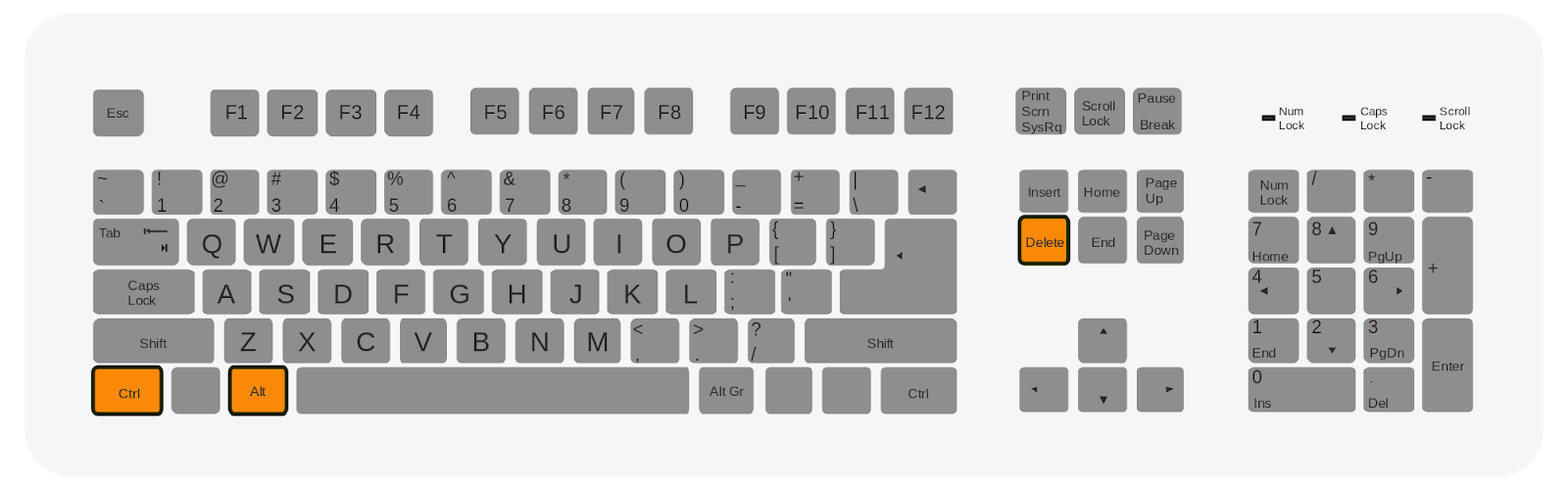
1. press
and hold the ALT and press the F button OR press and hold the ALT and press the
E OR press and hold the ALT and press the F10 key to open the chrome menu.
[ALT+F]
or [ALT+E] or [ALT+F10]
2. press
and hold the CTRL and SHIFT and the B button to show or hide the bookmarks bar.
[CTRL+
SHIFT+B]
3. press
and hold the CTRL and SHIFT and O button to open the bookmarks manager.
[CTRL+SHIFT+O]
4. press
and hold the CTRL and H button to open the history page in a new tab.
[CTRL+H]
5. press
and hold the CTRL and J button to open the download page in a new tab.
[CTRL+J]
6. press
and hold the SHIFT and ESC button to open the chrome task manager.
[SHIFT+ESC]
7.
press
and hold the SHIFT and ALT and T button to set focus on the first item in the
chrome toolbar.
[SHIFT+ALT+T]
8.
press
F6 function key for switching the focus forward between the address bar,
bookmarks bar if showing the page content.
[F6]
9.
Press
and hold the SHIFT and press F6 key to switch focus backward between the
address bar, bookmarks bar if showing the page content.
[SHIFT+F6]
10.
Press
and hold the CTRL button and press F at same time or use the F3 function key to
open the find bar to search the current page.
[CTRL+
F] or [F3]
11.
Press
and hold the CTRL button and press G for jump to the next match to your find
bar search.
[CTRL+G]
12.
Press
and hold the CTRL button and SHIFT and press G for jump to the previous match
to your find bar search.
[CTRL+SHIFT+G]
13.
Press
F1 to open the chrome help center in a new tab.
[F1]
14.
Press
and hold the CTRL button and SHIFT and press J or use the F12 to open the
developer tool.
[CTRL+SHIFT+J]
or [F12]
15.
Press
and hold the CTRL button and SHIFT and press DELETE to open the clear browsing
data options.
[CTRL+SHIFT+DELETE]
16.
Press
and hold the CTRL button and SHIFT and press M to log in a different user or
browser as a guest user.
[CTRL+SHIFT+M]
17.
Press
and hold the ALT button and SHIFT and press I to open the feedback form in the
chrome.
[ALT+SHIFT+I]
C. ADDRESS BAR SHORTCUTS (use the following shortcut in the address bar)
1.
Type
a search term + Enter its search with your default search engine.
2.
Type
a search engine name + TAB its search with your different search engine.
3.
Type
a site name+ CTRL+ ENTER it add the WWW. and .COM to a site name, and open it
into current tab.
4.
Type
a search term+ ALT+ENTER its open a new tab and perform a google search
5.
Press CTRL + I or ALT + D or F6 to jump into
address.
6.
Press
CTRL+ K or CTRL + E to search from anywhere on the page.
7.
Press
DOWN ARROW to highlight + SHIFT+DELETE key to remove the predictions from your
address bar.
D. WEB PAGE SHORTCUTS
1. Press
and hold the CTRL and press P to open the option to print the current page.
2.
Press
and hold the CTRL and press S to open options to save the current page.
3.
Press
and hold the CTRL and press R or press F5 to reload the current page.
4.
Press
and hold the CTRL and SHIFT and press R or SHIFT and F5 to reload the current
page, ignoring cached contend.
5.
Press
the ESC key to stop the page loading.
6.
Press
TAB key to browse clickable items moving forward.
7.
Press
and hold the SHIFT and press TAB to browse the clickable item moving backward.
8.
Press
and hold the CTRL and press O to select or open the file in the chrome.
9.
Press
and hold the CTRL and press U to display the non-editable HTML source code for the
current page.
10.
Press
and hold the CTRL and press D to save your current webpage as a bookmark.
11.
Press
and hold the CTRL and SHIFT and press D to save all pen tabs as bookmarks in a
new folder.
12.
Press
F11 to turn the screen mode on or off
13.
Press
and hold the CTRL and press + (plus) sign to make everything on the page make
bigger
14.
Press
and hold the CTRL and press – (minus) sign to make everything on the page
smaller
15.
Press
and hold the CTRL and press 0 to return everything on the page to default size
16.
Press
and hold the SPACE or press PAGE DOWN to scroll down a web page in a screen at a
time
17.
Press
and hold the SHIFT+ SPACE or press PAGE UP to scroll up a web page a screen at a
time
18.
Press
HOME to go at the top of the page
19.
Press
the END key to go the bottom of the page
20.
Press
SHIFT and SCROLL YOUR MOUSE WHEEL to scroll horizontally on the page
21.
Press
and hold the CTRL and press LEFT ARROW (ß) to move your cursor to the front
of the previous world in a text field
22.
Press
and hold the CTRL and press RIGHT ARROW (à) to move your cursor to the front
of the next word in a text field
23.
Press
and hold the CTRL and press BACKSPACE to delete the previous word in the text field
24.
Press
and hold the ALT and press N to move focus to notification
25.
Press
and hold the ALT and SHIFT and press A to allow within a notification
26.
Press
and hold the ALT and SHIFT and press D to deny the notification
27.
Press
and hold the ALT and press home to open the home page in the current tab
E. MOUSE SHORTCUT
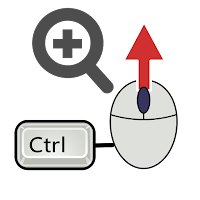
1. Drag
a link to a tab: - its open a link in a current tab (only possible with mouse)
2. Press
CTRL + CLICK A LINK: - its open a link and jump to it
3. Drag
a link to a blank area of the tab strip: - its open a link and jump to it (only
possible with mouse)
4. Press
SHIFT + CLICK A LINK: - to open a link in a new window
6. Drag
the table with existing window: - its move tab to a current window (only
possible with mouse)
7. Press
ESC while dragging: - return a tab to its original position
8. Drag
the web address to the bookmark bar: - save the current webpage as a bookmark
9. Press
ALT and click a link to download the target of a link
10. Right
click back or next to display your browsing history
11. Click
and hold back or the next to display your browsing history
12. Double
click a blank area of the tab strip to switch between maximized and windows mode
13. Press CTRL and scroll your mouse wheel up to make every thing on the page bigger
14.
Press CTRL and scroll your mouse wheel down to make everything on the page smaller
I hope all
of you are understand and many of them are known to you but the shortcut key is
very very useful and I m also using this while researching all the shortcut
keys and it is all the possible way to find the shortcut key
However, you
can comment down below which are not know to you and after get this shortcut how
are you feeling
Thanks for
reading my article and giving your valuable time
Thank you
very much
Have a
nice day 😊













0 Comments: